Introduction
SmartPay offers a user-friendly tipping feature, allowing customers to express appreciation by leaving tips for your staff. In this guide, we will walk you through the simple steps to enable and configure the tipping feature on SmartPay, ensuring a seamless experience for both users and staff.

Enabling Tipping Feature
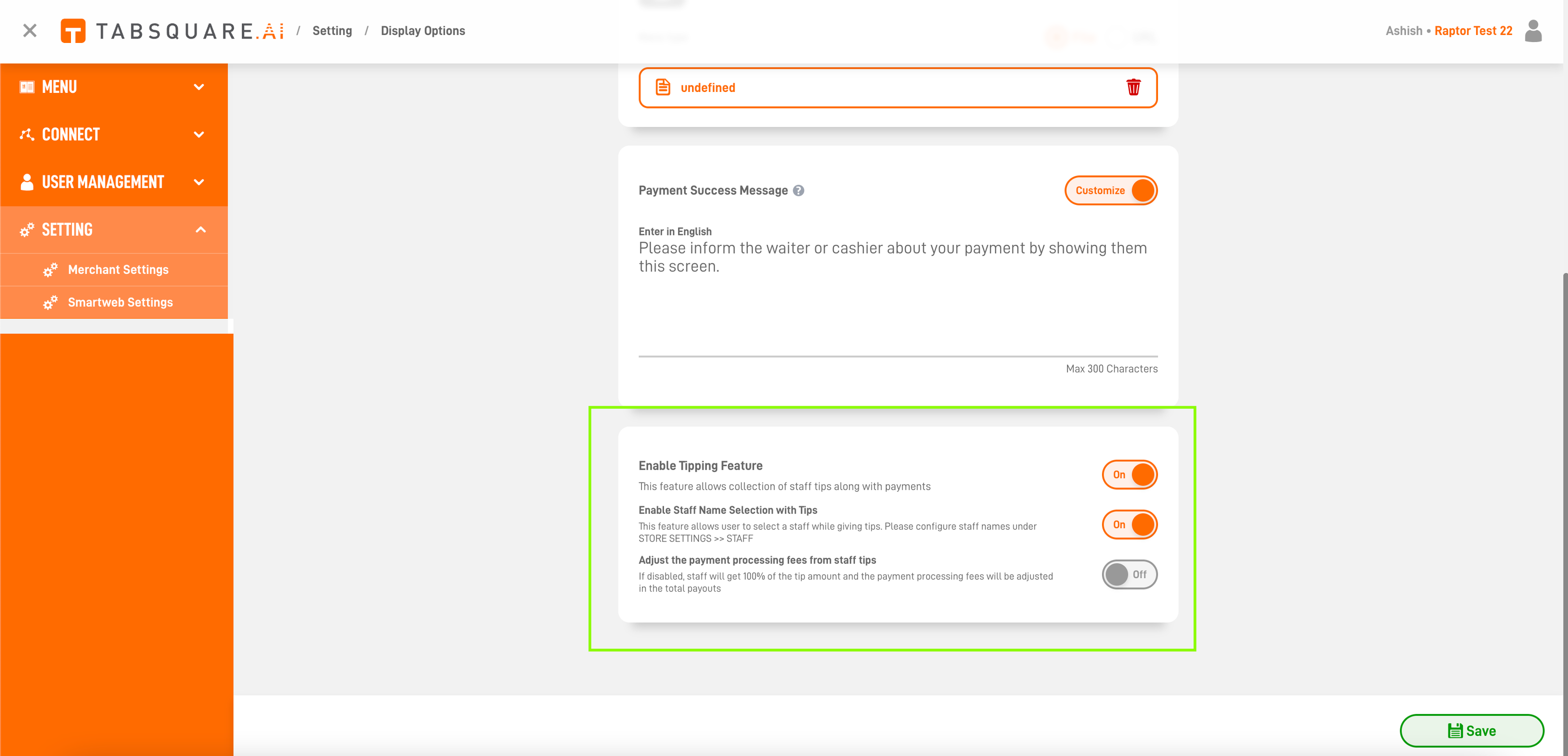
Login to the Store:
Access your store's account and log in.
Navigate to SmartWeb Settings:
Go to SmartWeb Settings from your store's dashboard.
Enable Tipping Feature:
Under Display Options, find the option to "Enable Tipping Feature" and toggle it on.
Configure Optional Settings:
There are two optional sub-settings.a. Enable Staff Name Selection with Tips:
If activated, users can select a specific staff member when leaving tips. Configure staff names under STORE SETTINGS >> STAFF.
b. Adjust Payment Processing Fees from Staff Tips:
If disabled, staff receives 100% of the tip amount, and payment processing fees are adjusted in the total payouts.
Setting Staff List
Collect Tips on SmartPay:
Navigate to Store Level > Settings > Merchant Setting.

Access Staff Tab:Under Merchant Setting, click on the 'Staff' tab.

Add or Edit Staff:To enable tipping features for a staff member, click 'Add Staff' for new staff or click the edit action button to modify existing staff settings.

Configure Tipping Settings:In the Add or Edit Staff form, find the "Collect Tips on SmartPay" checkbox.
Check the Box:Tick the box to activate the tipping feature for the selected staff.
Save Settings:Click the 'Add' or 'Save' button to preserve the changes.
By following these straightforward steps, you can enable and configure the tipping feature on SmartPay, providing your customers with the option to express their gratitude. Customize the experience further by allowing staff name selection and adjusting payment processing fees to suit your preferences. Enhance customer satisfaction and streamline staff payouts with SmartPay's tipping feature!
Was this article helpful?
That’s Great!
Thank you for your feedback
Sorry! We couldn't be helpful
Thank you for your feedback
Feedback sent
We appreciate your effort and will try to fix the article